How to Download Images from Instagram: Complete Guide
Instagram has become the go-to platform for visual content, hosting over 2 billion active users sharing photos, stories, and reels daily. While Instagram prioritizes content protection, there are legitimate ways to download images for personal use, creative inspiration, or content curation.
Understanding Instagram's Image Types and Formats
Before diving into download methods, it's important to understand Instagram's content structure:
- Feed Posts: Standard 1:1, 4:5, or 16:9 aspect ratios
- Stories: 9:16 vertical format, 24-hour temporary content
- Reels: Short videos with thumbnail images
- IGTV: Long-form video content with custom thumbnails
- Profile Pictures: Circular display, square source format
- Carousel Posts: Multiple images in a single post
Method 1: Browser Developer Tools (Advanced)
For tech-savvy users who want full control over image quality and format:
-
Access Developer Tools
- Right-click on Instagram page → "Inspect Element"
- Or press
F12(Windows) /Cmd+Option+I(Mac)
-
Navigate to Network Tab
- Click "Network" tab in developer tools
- Refresh the Instagram page
- Filter by "Img" or "Media"
-
Locate High-Resolution URLs
- Find image URLs ending with formats like
.jpg?_nc_ht=... - Right-click URL → "Open in new tab"
- Save image with full resolution
- Find image URLs ending with formats like
Advantages: Access to original resolution images, no third-party tools needed Limitations: Technical knowledge required, time-consuming for multiple images
Method 2: Screenshot Method (Quick & Simple)
Best for immediate saves and story content:
-
Desktop Screenshots
- Windows:
Print ScreenorWindows + Shift + S - Mac:
Cmd + Shift + 4for selection tool - Linux:
PrtScor screenshot utility
- Windows:
-
Mobile Screenshots
- iOS: Volume Up + Power button
- Android: Power + Volume Down buttons
-
Optimize Screenshot Quality
- Use browser zoom (125%-150%) for better resolution
- Crop unnecessary UI elements
- Convert to preferred format (PNG for quality, JPG for smaller size)
Pro Tip: For Stories, disable Instagram notifications to avoid screenshot alerts to content creators.
Method 3: Manual Browser Download
Works for most Instagram feed posts:
-
Right-click the image you want to download
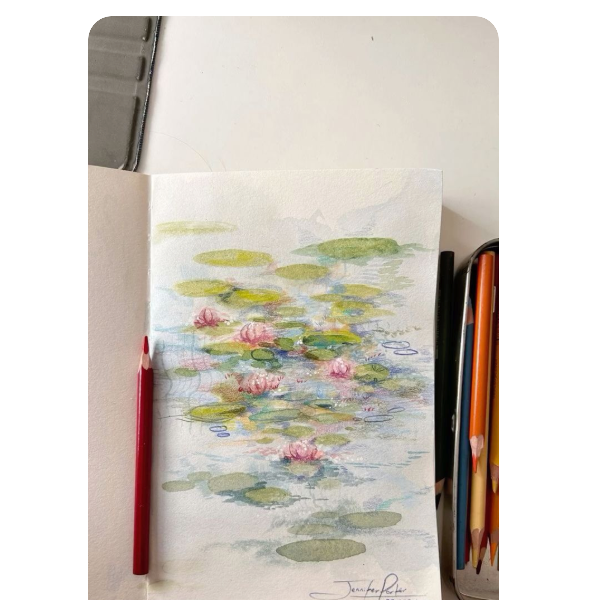
-
Select "Save Image As..." or "Save Picture As..."
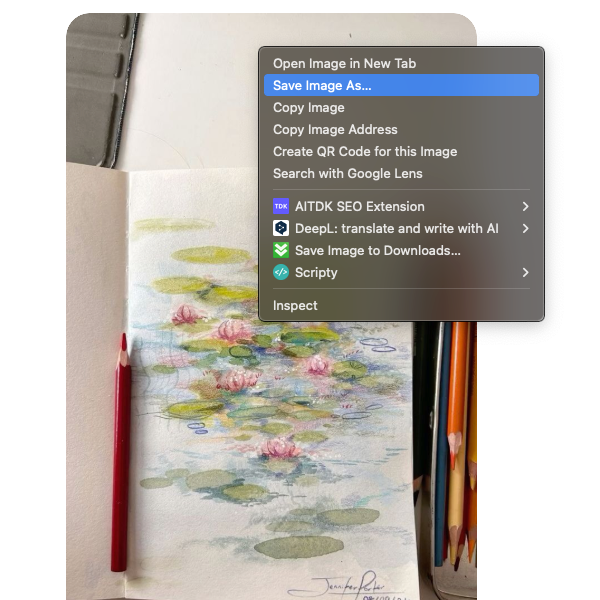
-
Choose destination folder and rename if needed
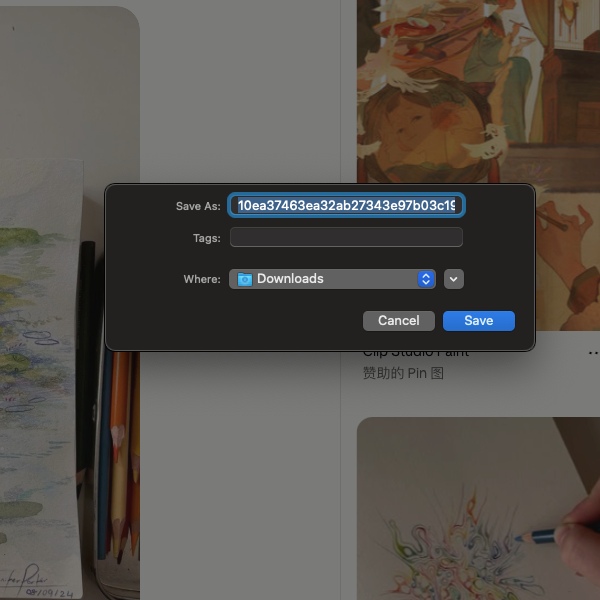
Note: This method may not work for Stories or certain protected content.
Method 4: Using ImgHunt Extension (Recommended for Bulk Downloads)
ImgHunt is specifically optimized for Instagram's complex image delivery system:
Installation and Download:
-
Install ImgHunt from Chrome Web Store
-
Navigate to any Instagram content (post, story, or profile)
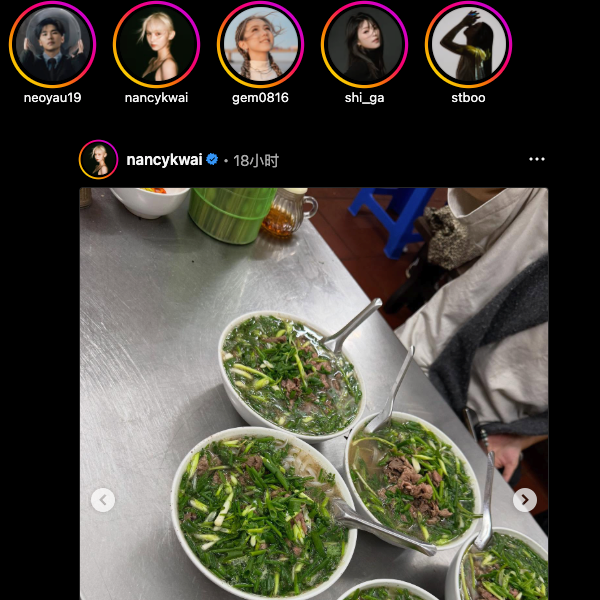
-
Click the ImgHunt icon in your browser toolbar
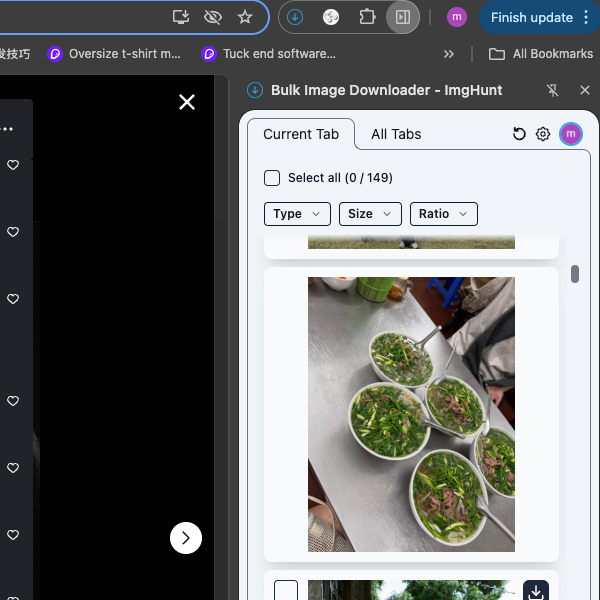
-
Select images using checkboxes or "Select All" option
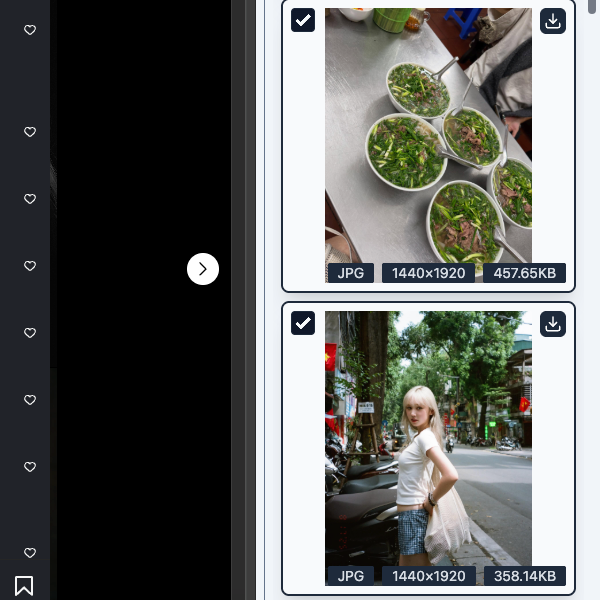
-
Configure download settings and click "Download"
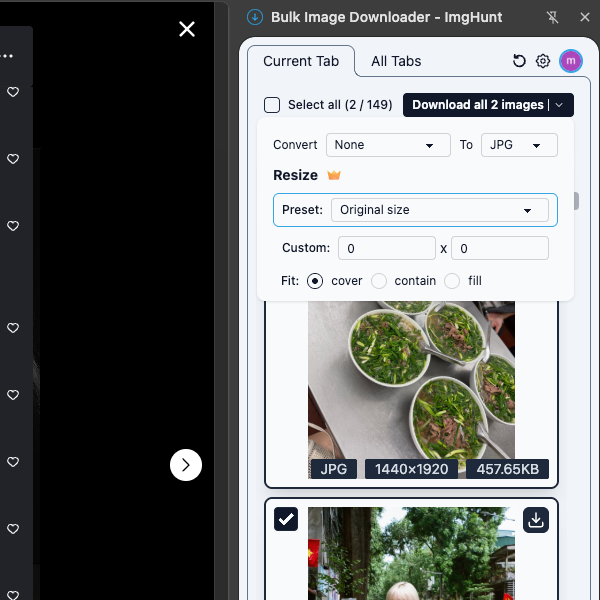
Advanced ImgHunt Features for Instagram:
- Filter Ability: Filter images by size, format, and aspect ratio.
- Carousel Handling: Automatically detects and downloads all images in multi-photo posts
- Quality Selection: Resize images to your preferred dimensions before downloading.
- Format Conversion: Convert to popular formats like JPG, PNG, and WebP during download
Quality Optimization Tips
File Format Considerations
- WebP: Instagram's default format, best compression
- JPEG: Universal compatibility, good quality
- PNG: Best for graphics with transparency, larger file sizes
Legal and Ethical Considerations
Copyright and Fair Use
- Personal Use: Generally acceptable for inspiration, mood boards, or personal collections
- Commercial Use: Requires explicit permission from content creators
- Attribution: Always credit original creators when sharing or using content
- Privacy Respect: Avoid downloading private or sensitive content
Instagram's Terms of Service
Instagram's ToS allows personal use but prohibits:
- Automated bulk downloading (bots/scripts)
- Commercial redistribution without permission
- Circumventing technical protection measures
Troubleshooting Common Issues
Images Won't Download
- Clear browser cache and try again
- Disable ad blockers temporarily
- Try incognito/private browsing mode
- Update browser and extensions
Low Quality Results
- Check original upload quality (Instagram compresses heavily)
- Try different download methods for comparison
- Use developer tools to find highest available resolution
Stories Not Accessible
- Download immediately (stories expire after 24 hours)
- Check if story is in Highlights (permanent stories)
- Verify account isn't private or you have viewing access
Advanced Techniques for Power Users
Bulk Profile Analysis
- Content Audit: Download all posts from a specific user (with permission)
- Trend Analysis: Collect images for design inspiration or market research
- Backup Personal Content: Save your own Instagram posts locally
Automation Considerations
While manual downloading is recommended, power users might consider:
- Browser Extensions: Like ImgHunt for semi-automated processes
- Developer API: Instagram Basic Display API for owned content
- Third-party Services: Professional social media management tools
Tools Comparison
| Method | Speed | Quality | Bulk Capability | Technical Skill Required |
|---|---|---|---|---|
| Screenshot | Fast | Medium | Low | None |
| Manual Download | Medium | High | Low | None |
| Developer Tools | Slow | Highest | Low | High |
| ImgHunt | Fast | High | High | Low |
Best Practices for Content Creators
Protecting Your Content
- Watermarking: Add subtle branding to discourage unauthorized use
- Resolution Management: Post optimized versions, keep originals private
- Monitoring: Regularly check for unauthorized use of your content
Encouraging Proper Use
- Clear Attribution Guidelines: Specify how others can use your content
- Creative Commons: Consider open licensing for wider, legal use
- Direct Communication: Make it easy for others to request permission
Conclusion
Downloading Instagram images can serve legitimate purposes from personal inspiration to professional research. The key is choosing the right method for your needs while respecting content creators and platform guidelines.
- For quick saves: Screenshot method
- For high quality: Manual download or developer tools
- For bulk operations: ImgHunt extension
- For professional use: Always obtain proper permissions
Remember that behind every Instagram image is a content creator who deserves respect and attribution. Use these tools responsibly and ethically.
